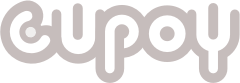Github沒有用過.請問有老師可以協助嗎?
並沒有收到課前附件,所以不清楚Github如何操作
回答列表
-
2021/01/18 下午 10:25Matthew Huang贊同數:1不贊同數:0留言數:0
https://progressbar.tw/posts/3
-
2021/01/19 上午 02:22SeanLiu 家興贊同數:4不贊同數:0留言數:1
# Github 帳號申請與設定 (提交作業用) ## Step1.註冊 Github 帳號 http://github.com * 帳號密碼設定,密碼(至少一個小寫的字母,一個數字,不可少於七個字元) * 選擇免費方案 * 認證 Email * 進到登入畫面點取 your profile 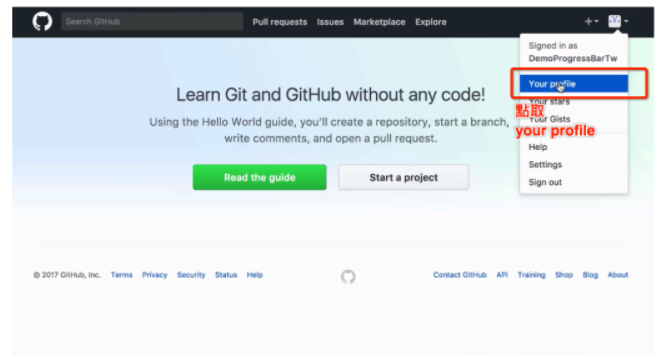 ## Step2.建立新專案 * 點擊 your profile,點擊 repositories 專案 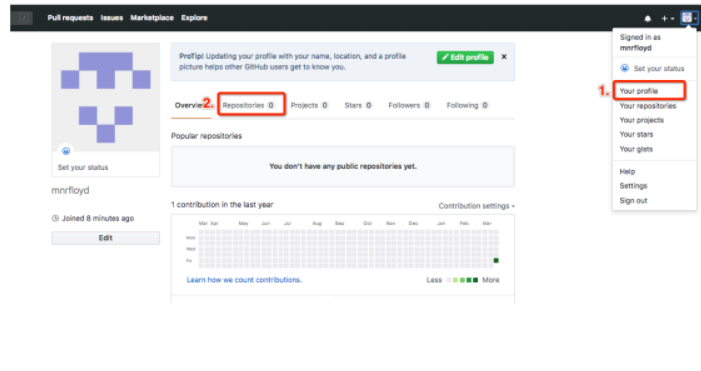 * 點進 Repositories,點擊右邊的「New」來建立一個新的程式庫。 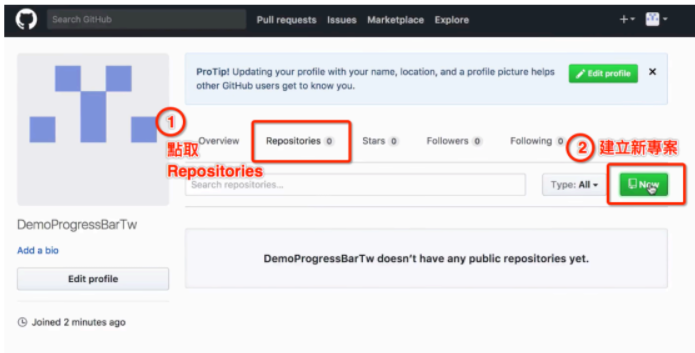 * 專案名稱需與發起活動名稱一致 * 活動名稱:ML100Days 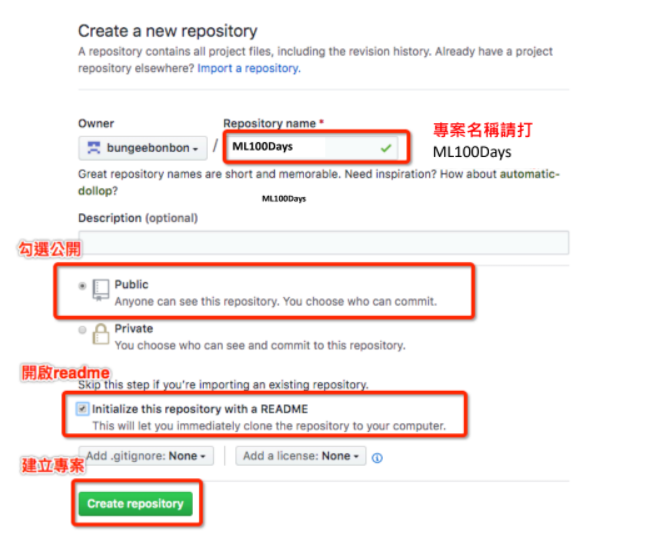 ## Step3.在本機建立(Github Desktop 設定) * 專案頁面介紹 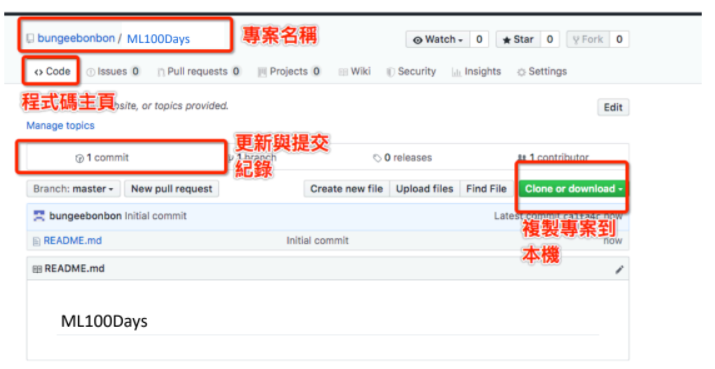 * 下載 GitHub Desktop 到本機同步資料夾 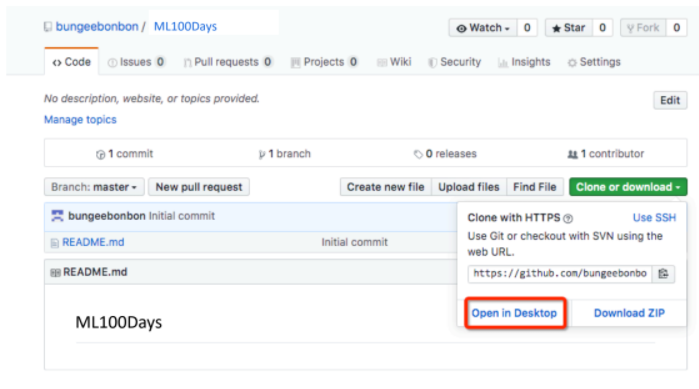 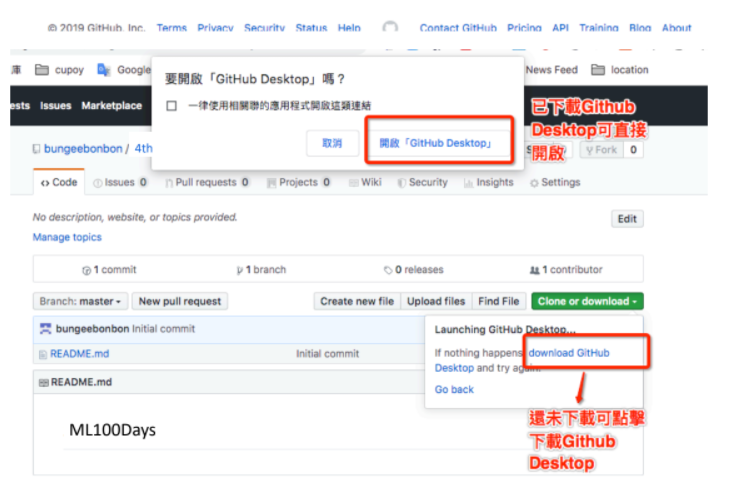 * 在 Github Desktop Clone a Repository 複製專案 設定本機資料夾位置 Local path 範例:/Users/Bonnie/Document/Github 完成設定後資料夾名稱顯示如下: /Users/Bonnie/Document/Github/ML100Days 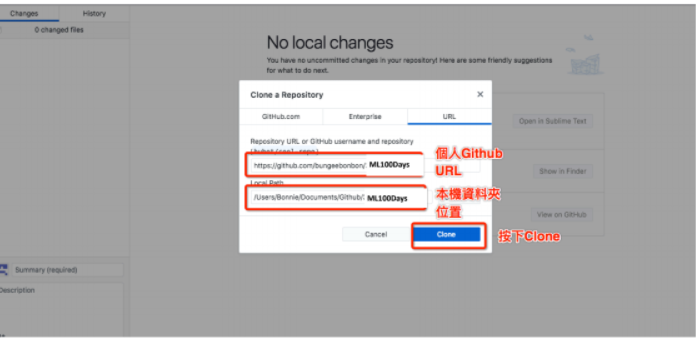 (路徑設定為個人喜好不強迫一定要或不要修改) 複製專案會直接預設本機資料夾路徑到文件>Github 資料夾裡面,若要修改資 料夾路徑可以按 choose 更換 ## Step4.在本機提交作業資料夾(使用Github Desktop) * 資料夾結構內容 1. GitHub 2. ML100Days (專案名稱) 3. homework(作業資料夾) 4. 作業格式為 ipynb 檔或截圖 (活動開始後可登入活動官網下載作業格式 ipynb 檔) 在 GitHub Desktop Commit 作業 (先在作業資料夾放好作業後再到 GitHub Desktop 提交) * 輸入作業描述,按下 Commit 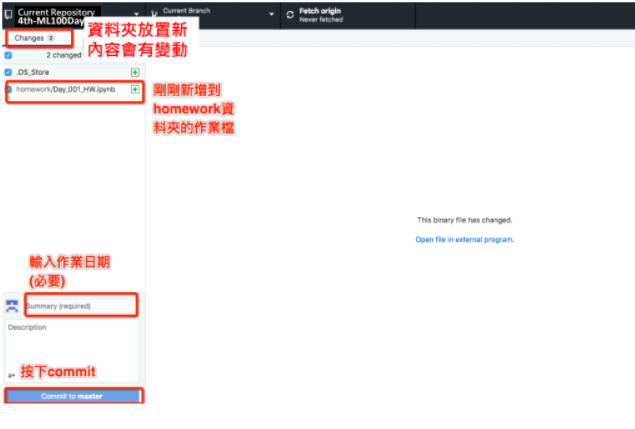 * Commit 完之後按 Push Origin 同步到 Github 官網上 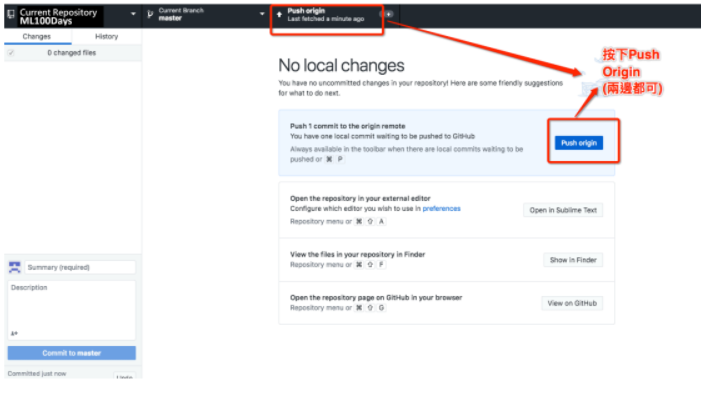 * 回到 Github 官網頁面看到 homework 資料夾同步 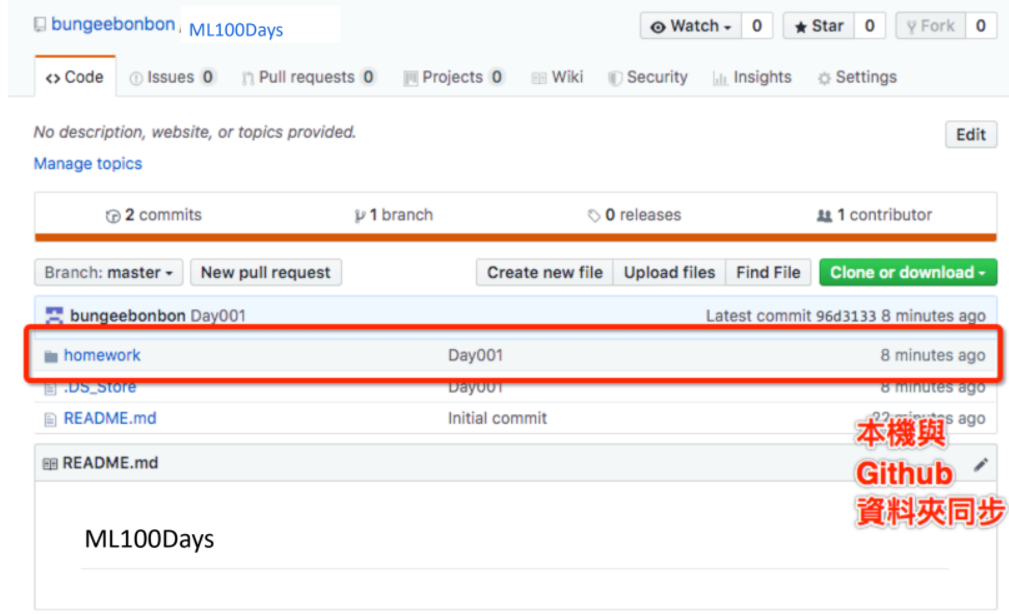 * 回到 Github 官網頁面看到作業已成功上傳 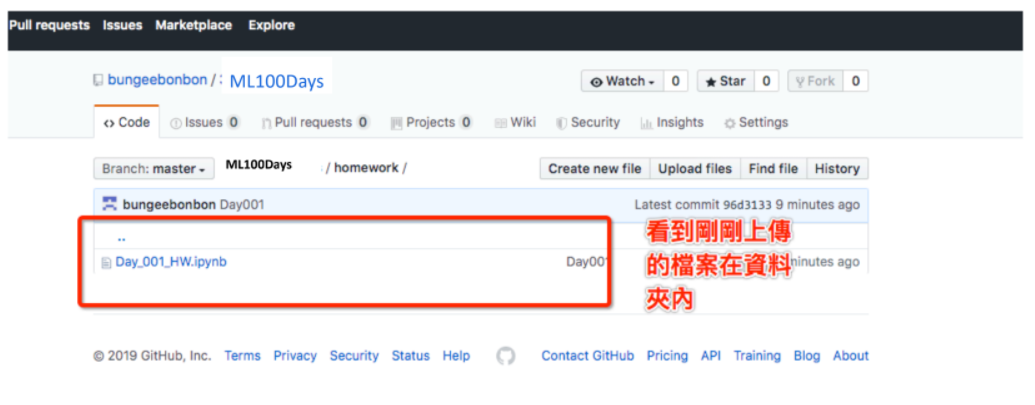 * 活動官網上,每日作業都需要您提交 github 的作業連結 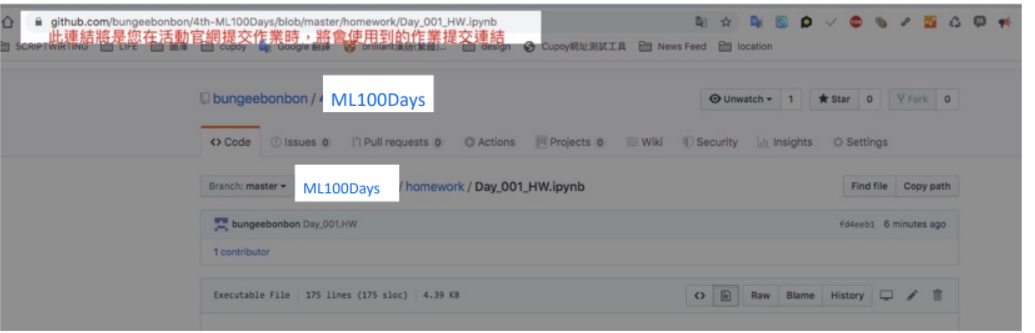 * 回到 cupoy 貼上連結完成提交作業 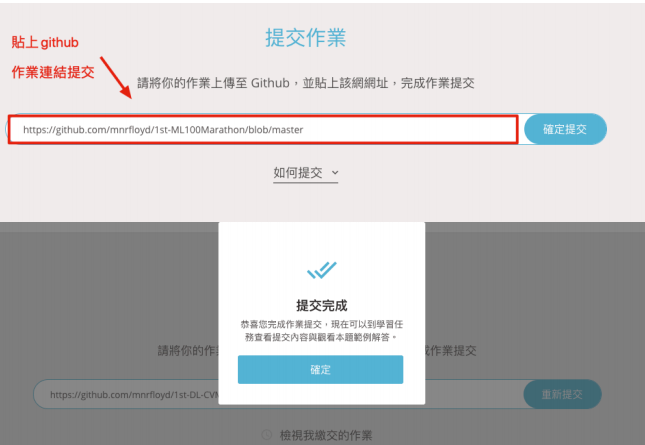
-
2021/01/23 上午 02:02張維元 (WeiYuan)贊同數:0不贊同數:0留言數:0
嗨,你好
我記得官方有提供 Github 的操作教學?
嗨,你好,我是維元,持續在不同的平台發表對 #資料科學、 #網頁開發 或 #軟體職涯 相關的文章。如果對於內文有疑問都歡迎與我們進一步的交流,都可以追蹤我的 Facebook 或 技術部落格 ,也會不定時的舉辦分享活動,一起來玩玩吧 ヽ(●´∀`●)ノ